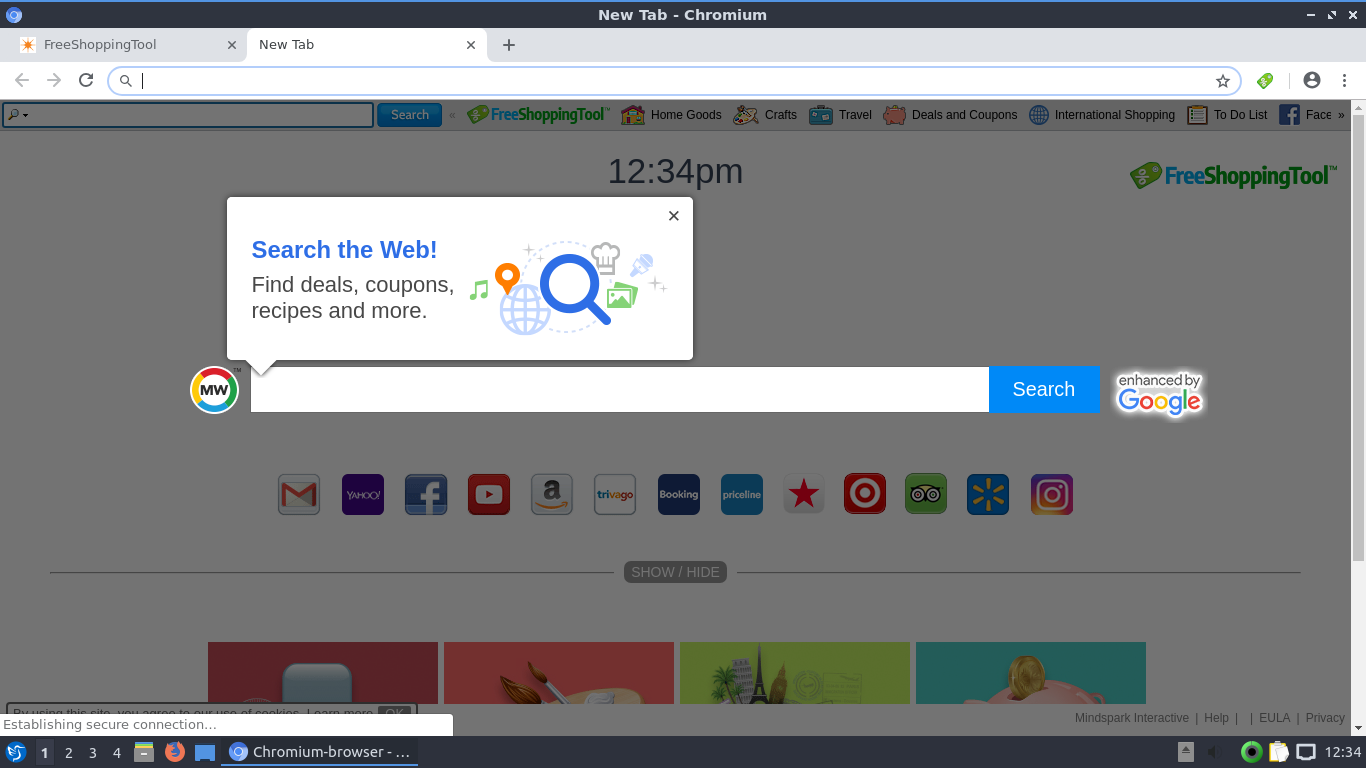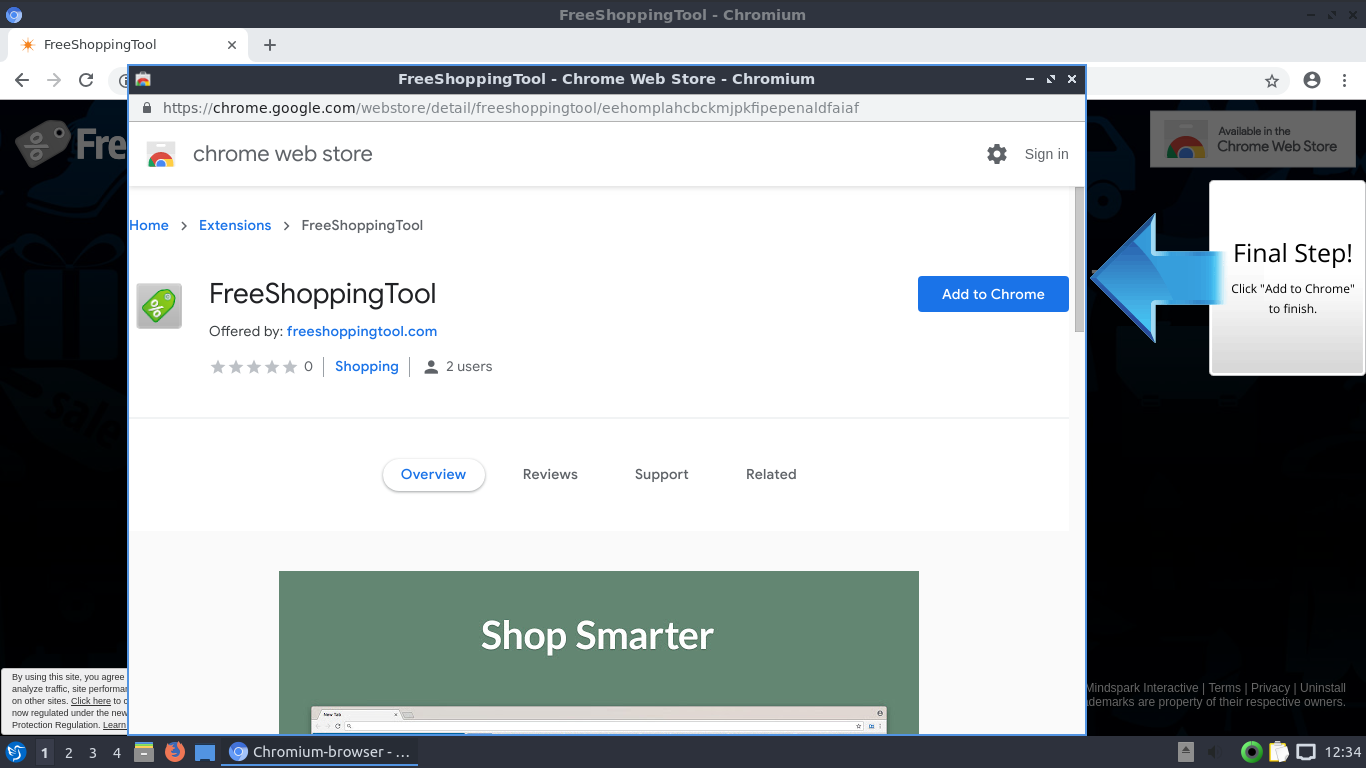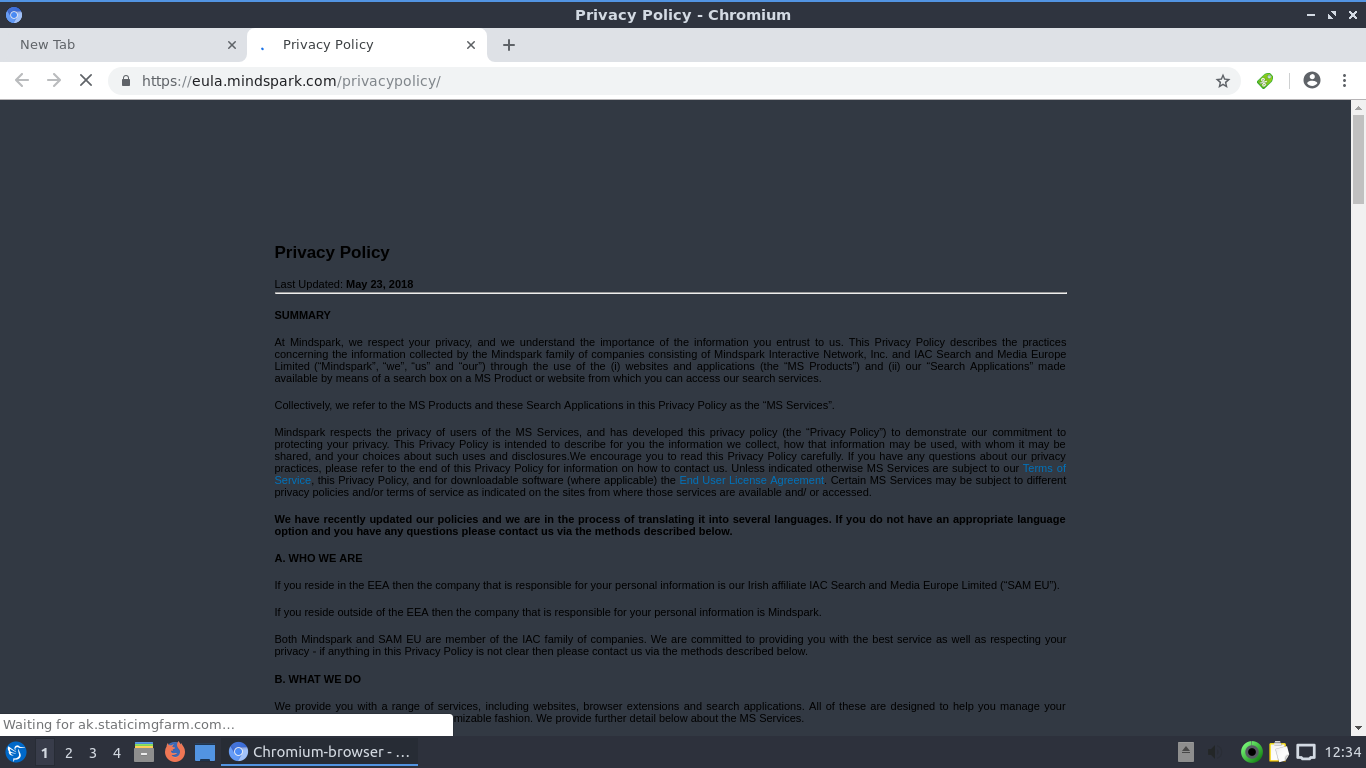The article will aid you to remove FreeShoppingTool completely. Follow the browser hijacker removal instructions provided at the bottom of this article.
FreeShoppingTool is a browser hijacker redirect developed by the MindSpark. Its website will redirect you to its search engine or another malicious site. While using its services, you can find yourself on pages with lots of adverts and sponsored content that go through this hijacker. The hijacker will change the start page, new tab, and search settings for the browser applications you have on your computer machine.

Threat Summary
| Name | FreeShoppingTool |
| Type | Browser Hijacker, PUP |
| Short Description | Each browser application on your computer could get affected. The hijacker can redirect you and will display lots of advertisements. |
| Symptoms | Browser settings which are altered are the homepage, search engine and the new tab. |
| Distribution Method | Freeware Installations, Bundled Packages |
| Detection Tool |
See If Your System Has Been Affected by malware
Download
Malware Removal Tool
|
| User Experience | Join Our Forum to Discuss FreeShoppingTool. |

FreeShoppingTool Hijacker – Methods of Distribution
The FreeShoppingTool browser hijacker can be installed using various ways. The security reports indicate that most infections are caused through interactions with the fake download sites. There are multiple domains and design layouts used to persuade users into downloading and installing it.
To further increase the number of infected users the hackers behind the targeted attacks can utilize SPAM email messages that may appear as being sent by a legitimate service or site. In most cases the FreeShoppingTool browser hijacker setup files can be linked, a download site placed or directly attached to the messages.
A very popular way of spreading malware is the use of infected software installers. They are prepared by taking the legitimate installers of famous end-user software and adding the virus code into them. Examples include system utilities, creativity suites and productivity apps.
The FreeShoppingTool browser hijacker can also be downloaded via the relevant browser extension repositories. The developers are uploading them to the various repositories using fake accounts or customer user reviews. Typically when the installation is executed this will trigger a built-in behavior pattern will be started. It will redirect the users to a specific hacker-controlled page and modify the settings of the client browsers. Examples include the default home page, search engine and new tabs page.
File-sharing networks are a popular place where virus files can be found. BitTorrent is one of the most commonly used applications which is both used to share pirate and legitimate content.

FreeShoppingTool Hijacker – In-Depth Description
The FreeShoppingTool browser hijacker once installed will run the built-in code. Depending on the exact version and criminal instructions a different behavior pattern may be started.
The typical case will start with the data gathering module. It seeks to search for sensitive data that can be exploited by the hackers for various crimes. This is done by automating the strings collection by a special module. The harvested information can be grouped in two main groups:
- Machine Information — A large part of the collected information is used to generate an unique machine ID. It is usually made up of data such as a report of the installed hardware components, regional settings and user settings.
- Personal Information — The other group of data that is collected can identify the owners of the machines. The module will scan the local files and data to find out information such as their name, address, phone number, location and interests. Many of them can also acquire any stored account credentials and passwords. Most infections can also access the installed third-party applications: browsers, remote desktop clients and etc.
The collected information can be then be fed to another module called stealth protection. It is used to protect the virus from any security software that can interfere with it. As such it can be used to counter anti-virus engines, virtual machine hosts and debug environments. This information is then reported to the hacker-controlled server. In certain situations this can also trigger a Trojan module. It will automatically set up a secure connection to a specific server in order to communicate the acquired information. Using it the hackers can hijack user files, spy on the victims and also plant other threats to the infected machines. This is a very dangerous case as the use of Trojans can also lead to infection with malware such as the following:
- Cryptocurrency Miners — They are stand-alone programs or scripts that will take advantage of the available system resources in order to execute complex calculations. When the individual tasks are complete and reported to the specialist servers the criminal operators will receive digital assets in the form of cryptocurrency.
- Ransomware Viruses — Ransomware infections can be caused by such threats. They will scan the files and search for data with specific extenstions that is to be encrypted. The most common method is the use of a built-in list of target file type extensions.
- Intrusive Ads — The presentation of intrusive ads, pop-ups and banners can be caused by the FreeShoppingTool browser hijacker.
The usual signs of infections are the manipulation of the browser settings. The users will find that once they launch them the associated FreeShoppingTool browser hijacker will be shown. This is done by changing the default settings that are typically set up by the users — default home page ,new tabs page and search engine. The main goal is to cause a redirect leading to the loading of this page. It contains a multitude of scripts that can track the users by acquiring information about their actions in real-time. A familiar looking design is used in order not to raise any concerns or warnings. If the infection has been able to bypass the installed security software then all kinds of dangerous actions can follow.
The design follows the well-known design elements of using several main elements resembling a legitimate search engine. The top menu bar lists a search engine box along with links to various sites and services, along with popular social networks, that are well-known to the users.
What follows is the main section that displays the main search engine showing a larger search box. Depending on the acquired version and configuration the logo image can be changed to reflect different well-known companies. Underneath it there are placed links to common sites and online services that the users might access. The bottom bar lists the links to service pages such as the privacy policy.
Coming in contact with the FreeShoppingTool browser hijacker may lead to several dangerous instances. One of the most common malicious behavior is the display of various pop-ups, banners and redirects leading to SPAM or dangerous sites. In most case hijackers like this one can also display non-relevant information when the search engine is used. Instead of the best possible results it will return sponsored links and may even lead to virus infections.
WARNING! Accessing any sites and entering personal account credentials through the links or via the search engine results can lead to them being automatically sent to the malicious operators.

FreeShoppingTool Hijacker – Privacy Policy
The FreeShoppingTool redirect and its associated website is operated by MindSpark which is a well-known creator of similar software. They are known for creating hundreds of services that are linked between themselves. Their privacy policy and terms of use reveals that it pervasively tracks the users identity and creates a database containing a profile of each victim. The use of various web tracking technologies captures additional information such as the following:
- Your name
- Your address
- Email address
- Number of your page views
- What links you clicked
- Telephone number
- Your login times
As stated in the Privacy Policy, Mindspark allows third-parties, including their authorized service providers, FreeShoppingTool affiliates, advertising companies, and ad networks, to display advertisements or place ad tags or beacons on or via their Services. Thus, these companies could also obtain information about you and your online behavior. In case you do not want your private space to be invaded in this or any similar way, you should remove the unwanted software.

Remove FreeShoppingTool Browser Hijacker
To remove FreeShoppingTool manually from your computer, follow the step-by-step removal instructions provided below. In case the manual removal does not get rid of the hijacker redirect and its files completely, you should search for and remove any leftovers with an advanced anti-malware tool. Such a program can keep your computer safe in the future.
- Windows
- Mac OS X
- Google Chrome
- Mozilla Firefox
- Microsoft Edge
- Safari
- Internet Explorer
- Stop Push Pop-ups
How to Remove FreeShoppingTool from Windows.
Step 1: Scan for FreeShoppingTool with SpyHunter Anti-Malware Tool



Step 2: Boot Your PC In Safe Mode





Step 3: Uninstall FreeShoppingTool and related software from Windows
Here is a method in few easy steps that should be able to uninstall most programs. No matter if you are using Windows 10, 8, 7, Vista or XP, those steps will get the job done. Dragging the program or its folder to the recycle bin can be a very bad decision. If you do that, bits and pieces of the program are left behind, and that can lead to unstable work of your PC, errors with the file type associations and other unpleasant activities. The proper way to get a program off your computer is to Uninstall it. To do that:


 Follow the instructions above and you will successfully uninstall most programs.
Follow the instructions above and you will successfully uninstall most programs.
Step 4: Clean Any registries, Created by FreeShoppingTool on Your PC.
The usually targeted registries of Windows machines are the following:
- HKEY_LOCAL_MACHINE\Software\Microsoft\Windows\CurrentVersion\Run
- HKEY_CURRENT_USER\Software\Microsoft\Windows\CurrentVersion\Run
- HKEY_LOCAL_MACHINE\Software\Microsoft\Windows\CurrentVersion\RunOnce
- HKEY_CURRENT_USER\Software\Microsoft\Windows\CurrentVersion\RunOnce
You can access them by opening the Windows registry editor and deleting any values, created by FreeShoppingTool there. This can happen by following the steps underneath:


 Tip: To find a virus-created value, you can right-click on it and click "Modify" to see which file it is set to run. If this is the virus file location, remove the value.
Tip: To find a virus-created value, you can right-click on it and click "Modify" to see which file it is set to run. If this is the virus file location, remove the value.
Video Removal Guide for FreeShoppingTool (Windows).
Get rid of FreeShoppingTool from Mac OS X.
Step 1: Uninstall FreeShoppingTool and remove related files and objects





Your Mac will then show you a list of items that start automatically when you log in. Look for any suspicious apps identical or similar to FreeShoppingTool. Check the app you want to stop from running automatically and then select on the Minus (“-“) icon to hide it.
- Go to Finder.
- In the search bar type the name of the app that you want to remove.
- Above the search bar change the two drop down menus to “System Files” and “Are Included” so that you can see all of the files associated with the application you want to remove. Bear in mind that some of the files may not be related to the app so be very careful which files you delete.
- If all of the files are related, hold the ⌘+A buttons to select them and then drive them to “Trash”.
In case you cannot remove FreeShoppingTool via Step 1 above:
In case you cannot find the virus files and objects in your Applications or other places we have shown above, you can manually look for them in the Libraries of your Mac. But before doing this, please read the disclaimer below:



You can repeat the same procedure with the following other Library directories:
→ ~/Library/LaunchAgents
/Library/LaunchDaemons
Tip: ~ is there on purpose, because it leads to more LaunchAgents.
Step 2: Scan for and remove FreeShoppingTool files from your Mac
When you are facing problems on your Mac as a result of unwanted scripts and programs such as FreeShoppingTool, the recommended way of eliminating the threat is by using an anti-malware program. SpyHunter for Mac offers advanced security features along with other modules that will improve your Mac’s security and protect it in the future.
Video Removal Guide for FreeShoppingTool (Mac)
Remove FreeShoppingTool from Google Chrome.
Step 1: Start Google Chrome and open the drop menu

Step 2: Move the cursor over "Tools" and then from the extended menu choose "Extensions"

Step 3: From the opened "Extensions" menu locate the unwanted extension and click on its "Remove" button.

Step 4: After the extension is removed, restart Google Chrome by closing it from the red "X" button at the top right corner and start it again.
Erase FreeShoppingTool from Mozilla Firefox.
Step 1: Start Mozilla Firefox. Open the menu window:

Step 2: Select the "Add-ons" icon from the menu.

Step 3: Select the unwanted extension and click "Remove"

Step 4: After the extension is removed, restart Mozilla Firefox by closing it from the red "X" button at the top right corner and start it again.
Uninstall FreeShoppingTool from Microsoft Edge.
Step 1: Start Edge browser.
Step 2: Open the drop menu by clicking on the icon at the top right corner.

Step 3: From the drop menu select "Extensions".

Step 4: Choose the suspected malicious extension you want to remove and then click on the gear icon.

Step 5: Remove the malicious extension by scrolling down and then clicking on Uninstall.

Remove FreeShoppingTool from Safari
Step 1: Start the Safari app.
Step 2: After hovering your mouse cursor to the top of the screen, click on the Safari text to open its drop down menu.
Step 3: From the menu, click on "Preferences".

Step 4: After that, select the 'Extensions' Tab.

Step 5: Click once on the extension you want to remove.
Step 6: Click 'Uninstall'.

A pop-up window will appear asking for confirmation to uninstall the extension. Select 'Uninstall' again, and the FreeShoppingTool will be removed.
Eliminate FreeShoppingTool from Internet Explorer.
Step 1: Start Internet Explorer.
Step 2: Click on the gear icon labeled 'Tools' to open the drop menu and select 'Manage Add-ons'

Step 3: In the 'Manage Add-ons' window.

Step 4: Select the extension you want to remove and then click 'Disable'. A pop-up window will appear to inform you that you are about to disable the selected extension, and some more add-ons might be disabled as well. Leave all the boxes checked, and click 'Disable'.

Step 5: After the unwanted extension has been removed, restart Internet Explorer by closing it from the red 'X' button located at the top right corner and start it again.
Remove Push Notifications from Your Browsers
Turn Off Push Notifications from Google Chrome
To disable any Push Notices from Google Chrome browser, please follow the steps below:
Step 1: Go to Settings in Chrome.

Step 2: In Settings, select “Advanced Settings”:

Step 3: Click “Content Settings”:

Step 4: Open “Notifications”:

Step 5: Click the three dots and choose Block, Edit or Remove options:

Remove Push Notifications on Firefox
Step 1: Go to Firefox Options.

Step 2: Go to “Settings”, type “notifications” in the search bar and click "Settings":

Step 3: Click “Remove” on any site you wish notifications gone and click “Save Changes”

Stop Push Notifications on Opera
Step 1: In Opera, press ALT+P to go to Settings.

Step 2: In Setting search, type “Content” to go to Content Settings.

Step 3: Open Notifications:

Step 4: Do the same as you did with Google Chrome (explained below):

Eliminate Push Notifications on Safari
Step 1: Open Safari Preferences.

Step 2: Choose the domain from where you like push pop-ups gone and change to "Deny" from "Allow".
FreeShoppingTool-FAQ
What Is FreeShoppingTool?
The FreeShoppingTool threat is adware or browser redirect virus.
It may slow your computer down significantly and display advertisements. The main idea is for your information to likely get stolen or more ads to appear on your device.
The creators of such unwanted apps work with pay-per-click schemes to get your computer to visit risky or different types of websites that may generate them funds. This is why they do not even care what types of websites show up on the ads. This makes their unwanted software indirectly risky for your OS.
What Are the Symptoms of FreeShoppingTool?
There are several symptoms to look for when this particular threat and also unwanted apps in general are active:
Symptom #1: Your computer may become slow and have poor performance in general.
Symptom #2: You have toolbars, add-ons or extensions on your web browsers that you don't remember adding.
Symptom #3: You see all types of ads, like ad-supported search results, pop-ups and redirects to randomly appear.
Symptom #4: You see installed apps on your Mac running automatically and you do not remember installing them.
Symptom #5: You see suspicious processes running in your Task Manager.
If you see one or more of those symptoms, then security experts recommend that you check your computer for viruses.
What Types of Unwanted Programs Are There?
According to most malware researchers and cyber-security experts, the threats that can currently affect your device can be rogue antivirus software, adware, browser hijackers, clickers, fake optimizers and any forms of PUPs.
What to Do If I Have a "virus" like FreeShoppingTool?
With few simple actions. First and foremost, it is imperative that you follow these steps:
Step 1: Find a safe computer and connect it to another network, not the one that your Mac was infected in.
Step 2: Change all of your passwords, starting from your email passwords.
Step 3: Enable two-factor authentication for protection of your important accounts.
Step 4: Call your bank to change your credit card details (secret code, etc.) if you have saved your credit card for online shopping or have done online activities with your card.
Step 5: Make sure to call your ISP (Internet provider or carrier) and ask them to change your IP address.
Step 6: Change your Wi-Fi password.
Step 7: (Optional): Make sure to scan all of the devices connected to your network for viruses and repeat these steps for them if they are affected.
Step 8: Install anti-malware software with real-time protection on every device you have.
Step 9: Try not to download software from sites you know nothing about and stay away from low-reputation websites in general.
If you follow these recommendations, your network and all devices will become significantly more secure against any threats or information invasive software and be virus free and protected in the future too.
How Does FreeShoppingTool Work?
Once installed, FreeShoppingTool can collect data using trackers. This data is about your web browsing habits, such as the websites you visit and the search terms you use. It is then used to target you with ads or to sell your information to third parties.
FreeShoppingTool can also download other malicious software onto your computer, such as viruses and spyware, which can be used to steal your personal information and show risky ads, that may redirect to virus sites or scams.
Is FreeShoppingTool Malware?
The truth is that PUPs (adware, browser hijackers) are not viruses, but may be just as dangerous since they may show you and redirect you to malware websites and scam pages.
Many security experts classify potentially unwanted programs as malware. This is because of the unwanted effects that PUPs can cause, such as displaying intrusive ads and collecting user data without the user’s knowledge or consent.
About the FreeShoppingTool Research
The content we publish on SensorsTechForum.com, this FreeShoppingTool how-to removal guide included, is the outcome of extensive research, hard work and our team’s devotion to help you remove the specific, adware-related problem, and restore your browser and computer system.
How did we conduct the research on FreeShoppingTool?
Please note that our research is based on independent investigation. We are in contact with independent security researchers, thanks to which we receive daily updates on the latest malware, adware, and browser hijacker definitions.
Furthermore, the research behind the FreeShoppingTool threat is backed with VirusTotal.
To better understand this online threat, please refer to the following articles which provide knowledgeable details.