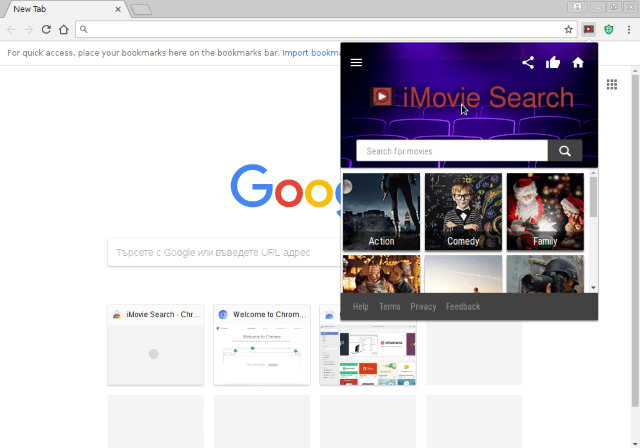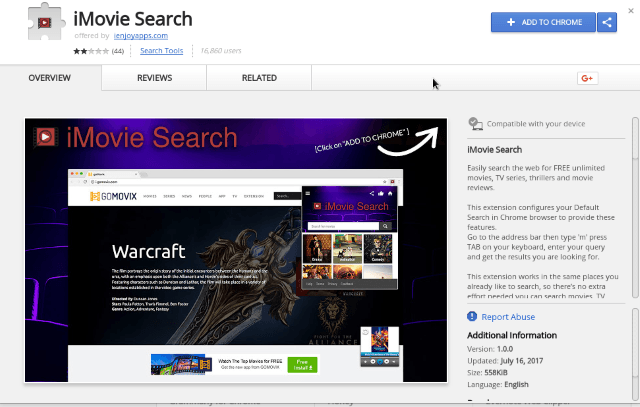This article aims to help you with the removal of iMovie Start redirect from the affected PC and browsers.
The iMovie Start redirect is a dangerous browser extension that is compatible with the most popular web browsers. It is classified as a generic malware that can easily be customized to include different kinds of functionality. The collected samples so far showcase typical browser hijacker behavior that redirects the users to a hacker-controlled site. Personal data can be retrieved from the browsers and the operating system and further malware infections can be caused. Threats like the iMovie Start redirect can lead to Trojan instances and ransomware processes in certain cases. If you already have iMovie Start redirect on your PC, it’s better to remove it.

Threat Summary
| Name | iMovie Start |
| Type | Browser Hijacker, PUP |
| Short Description | The hijacker can change the homepage, search engine and new tab on each browser installed on the compromised machine. |
| Symptoms | The homepage, new tab and search engine of affected browsers will be switched to iMovie Start. You will be redirected and could see sponsored content. |
| Distribution Method | Freeware Installations, Bundled Packages |
| Detection Tool |
See If Your System Has Been Affected by malware
Download
Malware Removal Tool
|
| User Experience | Join Our Forum to Discuss iMovie Start. |

iMovie Start – Distribution
The iMovie Start is compatible with all popular web browsers including the following: Google Chrome, Mozilla Firefox, Internet Explorer, Microsoft Edge, Safari and Opera. There are several methods that the hackers can use to distribute the dangerous iMovie Start redirect. Some of them are the following:
- Malware Downloads — The hacker operators can bundle the dangerous iMovie Start redirect code into ordinary software installers. They are usually taken from the official vendors and changed to include the virus code. In some cases the users may have the ability to disallow the infections by unchecking certain options during the installation process.
- Web Scripts — Various pop-ups, redirects and dangerous ads can engage in browser behavior that can trigger the iMovie start malware installation.
- Repositories — The plugin repositories operated by the major browsers have already been infiltrated by several iMovie Start redirect instances. They claim to be useful extensions that add new functionality to the applications.
- Other Malware Delivery — The iMovie Start redirect can be distributed using other viruses as part of their behavior pattern.
One of the discovered iMovie Search redirects is active on the Chrome Web Store and at the time of writing this article can still be retrieved from it.
Browser hijackers like the iMovie Search redirect are a popular way of infecting computer users. The reason for this is the fact that it solely depends on the users actions. Only in rare cases these kind of infections are delivered through methods other than manual user interventions. Furthermore these kind of threats are easy to program as the hacker underground communities provide a lot of information such as tutorials, guides and starter kits.

iMovie Start – In Depth Analysis
One of the first actions that the iMovie Start redirect does are the basic browser changes. The malware engine changes the default home page, search engine and new tabs page in order to redirect to the main hacker-controlled home page. As the infections begin from browsers the hackers can gain access to all sorts of sensitive information including the following:
- Cookies
- Form Data
- Bookmarks
- History
- Preferences
- Account credentials and passwords
Once the iMovie Start has infiltrated the computer it can cause other malicious activities. Depending on its exact configuration it can institute a Trojan component upon the victims which automatically starts to spy on the users. All of their activities is tracked and relayed to the operators. It can log all keystrokes and mouse movement to log files and also allow for arbitrary commands execution. Trojan viruses have the ability to take over control of the infected hosts and as such are a popular tool for creating botnet networks.
Bear in mind that browser hijackers can lead to crypto currency miners. They utilize the computer’s available hardware resources to compute intensive tasks in order to generate profit for the attackers. There are two main types — malware modules that operate only when the browser instance run or stand-alone applications that infect the operating system itself and are a persistent threat.
The iMovie Search redirect is made by a company called ienjoyapps which doesn’t clearly state its owners. They provide a generic email address hosted on a free email host (Yahoo) which should alarm the victims. Some of the dangerous security and privacy consequences are outlined in the privacy policy and terms of service documents.
They are related to the fact that the iMovie Search redirect automatically starts to gather sensitive information. There are two main types of information that are outlined:
- Personally Identifiable Data — This type of information refers to strings and values that can expose the victims identity. Examples include names, adresses, emails, phone numbers, preferences and account credentials.
- Anonymous Metrics — This information is made up mainly of details about the host computer, installed applications and further data that is used for statistical purposes.
The victims can mainly interact with the iMovie Search redirect by activating a button installed next to the top search bar. According to the operators this allows the users to more easily discover data about certain titles. However it merely distracts their attention from the above-mentioned malware operations. A further look on the site reveals that the hijacker is part of a larget network of affiliate addons and utilites. All of them are distributed and operate in a similar way. At the time of writing this article some of the instances are the following:
- iMusic Search — Easily search the web for FREE unlimited music, song, full albums, music videos.
- iGames Search — Easily search the web for FREE unlimited games.
- Online Hash Generator — This is a tool that can take the string of any length and encode it into any type of hash via various algorithms. This encoding is unidirectional and there are no ways you can encode the string back.
- Online Calculator — This is a calculator that will help you to do the complex calculations like extracting the roots, trigonometric functions, logarithms, percentages, etc.
- Online Currency Calculator — This is an online tool developed to help you with exchange rates of currency calculation.
In order to fool the victims into thinking that this is a legitimate tool the hacker operators have set created elaborate descriptions and even a Facebook community page. On a closer look it is made up of a small number of users which are mostly probably either hacker-created fake accounts or hacked profiles. On the home page there is also the “Advertise” option which opens up a contact form. It clearly shows that the hackers intentions are to share the gathered information for profit.

iMovie Start – Privacy Policy
In fact, there is no Privacy Policy section on iMovie Start homepage and the lack of any is yet another sign that iMovie Start is a shady website that should be removed as soon as it is noticed on the PC. Otherwise, it may lead to privacy theft and severe malware intrusions.
It may be assumed that iMovie Start browser hijacker obtains both personally and non-personally identifiable information such as:
- Email address
- IP address
- Home address (mailing address)
- Search queries and all data you type in searches
- Search data and specifics of searches
- URLs and clicks
- Browser type
- Your name
- Your geographic location
- Your ISP (Internet Search Provider)
- Communications preferences
- Operating System (and other related data)
By using the iMovie Start’s services you give its owners your permission to collect information about you and your online habits. The collected information may be disclosed to third party entities and partners of the owners.

How to Remove iMovie Start Redirect
You can remove iMovie Start redirect by following the step-by-step removal instructions provided below. Have in mind that sometimes the manual removal approach may not be enough to eliminate completely the hijacker. So be advised to run a scan with an advanced anti-malware tool to locate all leftovers and then easily delete them with a few mouse clicks. Furthermore, having installed anti-malware tool guarantees the prevention of future malware infections.
- Windows
- Mac OS X
- Google Chrome
- Mozilla Firefox
- Microsoft Edge
- Safari
- Internet Explorer
- Stop Push Pop-ups
How to Remove iMovie Start from Windows.
Step 1: Scan for iMovie Start with SpyHunter Anti-Malware Tool



Step 2: Boot Your PC In Safe Mode





Step 3: Uninstall iMovie Start and related software from Windows
Here is a method in few easy steps that should be able to uninstall most programs. No matter if you are using Windows 10, 8, 7, Vista or XP, those steps will get the job done. Dragging the program or its folder to the recycle bin can be a very bad decision. If you do that, bits and pieces of the program are left behind, and that can lead to unstable work of your PC, errors with the file type associations and other unpleasant activities. The proper way to get a program off your computer is to Uninstall it. To do that:


 Follow the instructions above and you will successfully uninstall most programs.
Follow the instructions above and you will successfully uninstall most programs.
Step 4: Clean Any registries, Created by iMovie Start on Your PC.
The usually targeted registries of Windows machines are the following:
- HKEY_LOCAL_MACHINE\Software\Microsoft\Windows\CurrentVersion\Run
- HKEY_CURRENT_USER\Software\Microsoft\Windows\CurrentVersion\Run
- HKEY_LOCAL_MACHINE\Software\Microsoft\Windows\CurrentVersion\RunOnce
- HKEY_CURRENT_USER\Software\Microsoft\Windows\CurrentVersion\RunOnce
You can access them by opening the Windows registry editor and deleting any values, created by iMovie Start there. This can happen by following the steps underneath:


 Tip: To find a virus-created value, you can right-click on it and click "Modify" to see which file it is set to run. If this is the virus file location, remove the value.
Tip: To find a virus-created value, you can right-click on it and click "Modify" to see which file it is set to run. If this is the virus file location, remove the value.
Video Removal Guide for iMovie Start (Windows).
Get rid of iMovie Start from Mac OS X.
Step 1: Uninstall iMovie Start and remove related files and objects





Your Mac will then show you a list of items that start automatically when you log in. Look for any suspicious apps identical or similar to iMovie Start. Check the app you want to stop from running automatically and then select on the Minus (“-“) icon to hide it.
- Go to Finder.
- In the search bar type the name of the app that you want to remove.
- Above the search bar change the two drop down menus to “System Files” and “Are Included” so that you can see all of the files associated with the application you want to remove. Bear in mind that some of the files may not be related to the app so be very careful which files you delete.
- If all of the files are related, hold the ⌘+A buttons to select them and then drive them to “Trash”.
In case you cannot remove iMovie Start via Step 1 above:
In case you cannot find the virus files and objects in your Applications or other places we have shown above, you can manually look for them in the Libraries of your Mac. But before doing this, please read the disclaimer below:



You can repeat the same procedure with the following other Library directories:
→ ~/Library/LaunchAgents
/Library/LaunchDaemons
Tip: ~ is there on purpose, because it leads to more LaunchAgents.
Step 2: Scan for and remove iMovie Start files from your Mac
When you are facing problems on your Mac as a result of unwanted scripts and programs such as iMovie Start, the recommended way of eliminating the threat is by using an anti-malware program. SpyHunter for Mac offers advanced security features along with other modules that will improve your Mac’s security and protect it in the future.
Video Removal Guide for iMovie Start (Mac)
Remove iMovie Start from Google Chrome.
Step 1: Start Google Chrome and open the drop menu

Step 2: Move the cursor over "Tools" and then from the extended menu choose "Extensions"

Step 3: From the opened "Extensions" menu locate the unwanted extension and click on its "Remove" button.

Step 4: After the extension is removed, restart Google Chrome by closing it from the red "X" button at the top right corner and start it again.
Erase iMovie Start from Mozilla Firefox.
Step 1: Start Mozilla Firefox. Open the menu window:

Step 2: Select the "Add-ons" icon from the menu.

Step 3: Select the unwanted extension and click "Remove"

Step 4: After the extension is removed, restart Mozilla Firefox by closing it from the red "X" button at the top right corner and start it again.
Uninstall iMovie Start from Microsoft Edge.
Step 1: Start Edge browser.
Step 2: Open the drop menu by clicking on the icon at the top right corner.

Step 3: From the drop menu select "Extensions".

Step 4: Choose the suspected malicious extension you want to remove and then click on the gear icon.

Step 5: Remove the malicious extension by scrolling down and then clicking on Uninstall.

Remove iMovie Start from Safari
Step 1: Start the Safari app.
Step 2: After hovering your mouse cursor to the top of the screen, click on the Safari text to open its drop down menu.
Step 3: From the menu, click on "Preferences".

Step 4: After that, select the 'Extensions' Tab.

Step 5: Click once on the extension you want to remove.
Step 6: Click 'Uninstall'.

A pop-up window will appear asking for confirmation to uninstall the extension. Select 'Uninstall' again, and the iMovie Start will be removed.
Eliminate iMovie Start from Internet Explorer.
Step 1: Start Internet Explorer.
Step 2: Click on the gear icon labeled 'Tools' to open the drop menu and select 'Manage Add-ons'

Step 3: In the 'Manage Add-ons' window.

Step 4: Select the extension you want to remove and then click 'Disable'. A pop-up window will appear to inform you that you are about to disable the selected extension, and some more add-ons might be disabled as well. Leave all the boxes checked, and click 'Disable'.

Step 5: After the unwanted extension has been removed, restart Internet Explorer by closing it from the red 'X' button located at the top right corner and start it again.
Remove Push Notifications from Your Browsers
Turn Off Push Notifications from Google Chrome
To disable any Push Notices from Google Chrome browser, please follow the steps below:
Step 1: Go to Settings in Chrome.

Step 2: In Settings, select “Advanced Settings”:

Step 3: Click “Content Settings”:

Step 4: Open “Notifications”:

Step 5: Click the three dots and choose Block, Edit or Remove options:

Remove Push Notifications on Firefox
Step 1: Go to Firefox Options.

Step 2: Go to “Settings”, type “notifications” in the search bar and click "Settings":

Step 3: Click “Remove” on any site you wish notifications gone and click “Save Changes”

Stop Push Notifications on Opera
Step 1: In Opera, press ALT+P to go to Settings.

Step 2: In Setting search, type “Content” to go to Content Settings.

Step 3: Open Notifications:

Step 4: Do the same as you did with Google Chrome (explained below):

Eliminate Push Notifications on Safari
Step 1: Open Safari Preferences.

Step 2: Choose the domain from where you like push pop-ups gone and change to "Deny" from "Allow".
iMovie Start-FAQ
What Is iMovie Start?
The iMovie Start threat is adware or browser redirect virus.
It may slow your computer down significantly and display advertisements. The main idea is for your information to likely get stolen or more ads to appear on your device.
The creators of such unwanted apps work with pay-per-click schemes to get your computer to visit risky or different types of websites that may generate them funds. This is why they do not even care what types of websites show up on the ads. This makes their unwanted software indirectly risky for your OS.
What Are the Symptoms of iMovie Start?
There are several symptoms to look for when this particular threat and also unwanted apps in general are active:
Symptom #1: Your computer may become slow and have poor performance in general.
Symptom #2: You have toolbars, add-ons or extensions on your web browsers that you don't remember adding.
Symptom #3: You see all types of ads, like ad-supported search results, pop-ups and redirects to randomly appear.
Symptom #4: You see installed apps on your Mac running automatically and you do not remember installing them.
Symptom #5: You see suspicious processes running in your Task Manager.
If you see one or more of those symptoms, then security experts recommend that you check your computer for viruses.
What Types of Unwanted Programs Are There?
According to most malware researchers and cyber-security experts, the threats that can currently affect your device can be rogue antivirus software, adware, browser hijackers, clickers, fake optimizers and any forms of PUPs.
What to Do If I Have a "virus" like iMovie Start?
With few simple actions. First and foremost, it is imperative that you follow these steps:
Step 1: Find a safe computer and connect it to another network, not the one that your Mac was infected in.
Step 2: Change all of your passwords, starting from your email passwords.
Step 3: Enable two-factor authentication for protection of your important accounts.
Step 4: Call your bank to change your credit card details (secret code, etc.) if you have saved your credit card for online shopping or have done online activities with your card.
Step 5: Make sure to call your ISP (Internet provider or carrier) and ask them to change your IP address.
Step 6: Change your Wi-Fi password.
Step 7: (Optional): Make sure to scan all of the devices connected to your network for viruses and repeat these steps for them if they are affected.
Step 8: Install anti-malware software with real-time protection on every device you have.
Step 9: Try not to download software from sites you know nothing about and stay away from low-reputation websites in general.
If you follow these recommendations, your network and all devices will become significantly more secure against any threats or information invasive software and be virus free and protected in the future too.
How Does iMovie Start Work?
Once installed, iMovie Start can collect data using trackers. This data is about your web browsing habits, such as the websites you visit and the search terms you use. It is then used to target you with ads or to sell your information to third parties.
iMovie Start can also download other malicious software onto your computer, such as viruses and spyware, which can be used to steal your personal information and show risky ads, that may redirect to virus sites or scams.
Is iMovie Start Malware?
The truth is that PUPs (adware, browser hijackers) are not viruses, but may be just as dangerous since they may show you and redirect you to malware websites and scam pages.
Many security experts classify potentially unwanted programs as malware. This is because of the unwanted effects that PUPs can cause, such as displaying intrusive ads and collecting user data without the user’s knowledge or consent.
About the iMovie Start Research
The content we publish on SensorsTechForum.com, this iMovie Start how-to removal guide included, is the outcome of extensive research, hard work and our team’s devotion to help you remove the specific, adware-related problem, and restore your browser and computer system.
How did we conduct the research on iMovie Start?
Please note that our research is based on independent investigation. We are in contact with independent security researchers, thanks to which we receive daily updates on the latest malware, adware, and browser hijacker definitions.
Furthermore, the research behind the iMovie Start threat is backed with VirusTotal.
To better understand this online threat, please refer to the following articles which provide knowledgeable details.