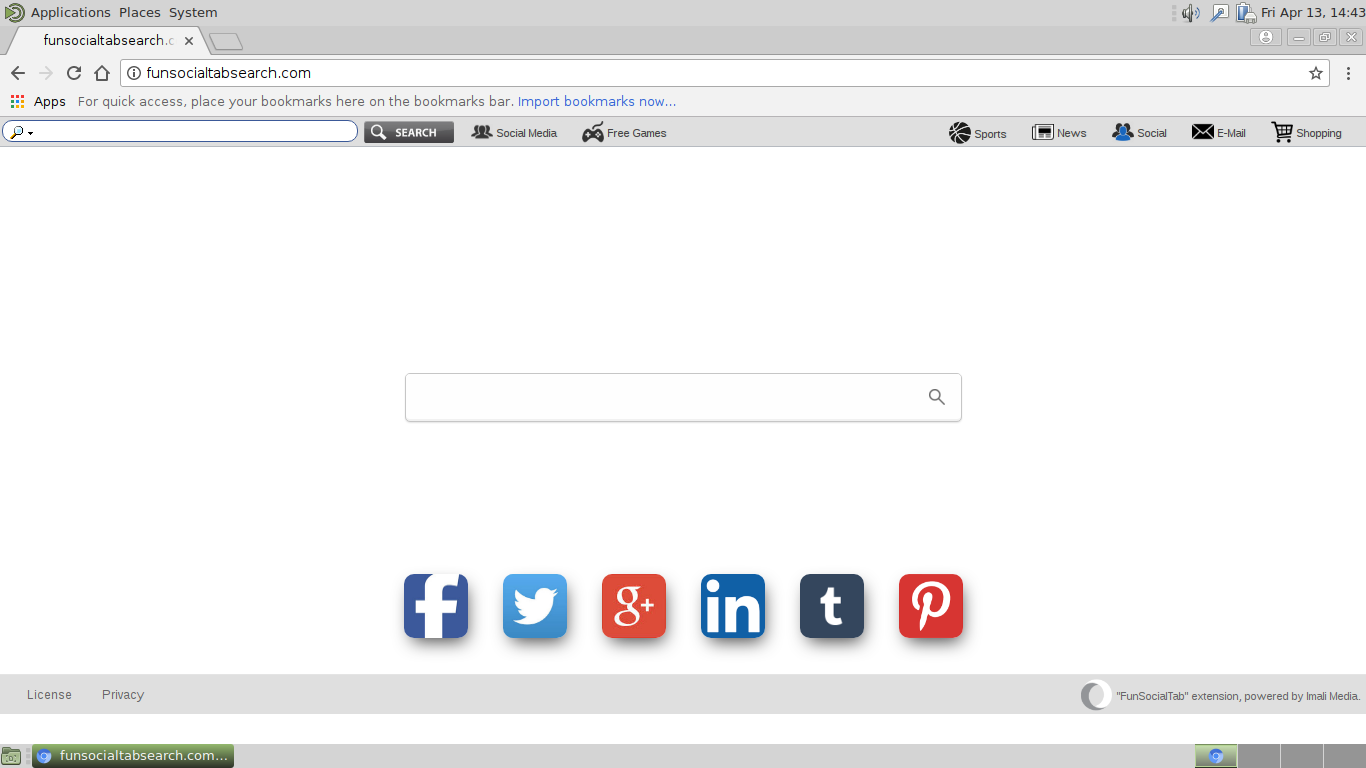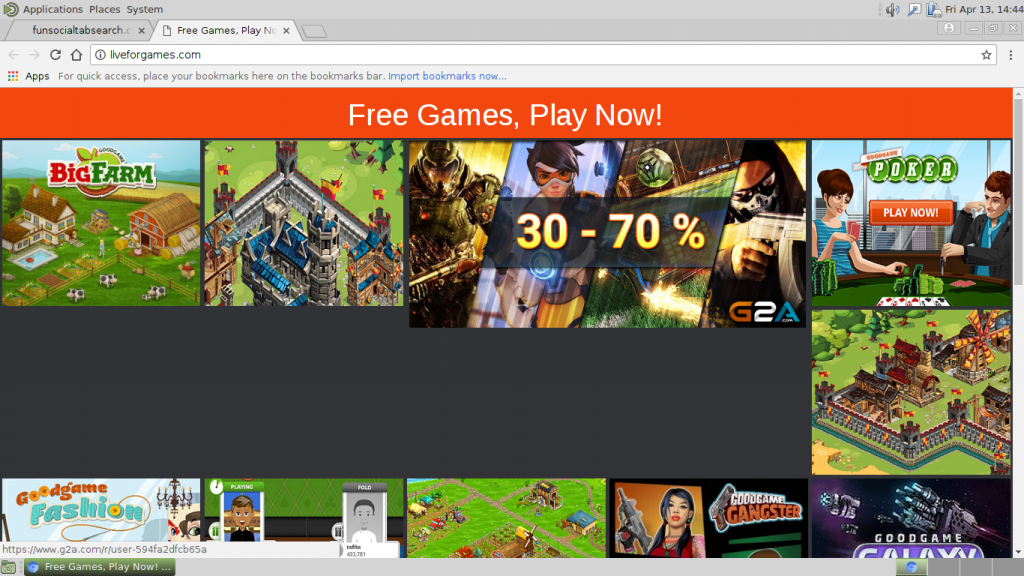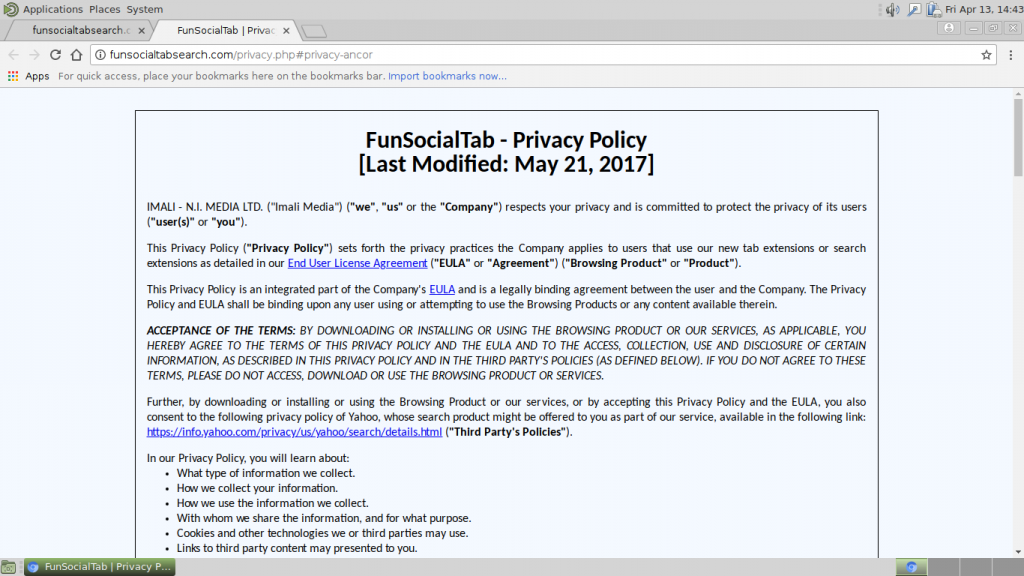The article will help you to remove FunSocialTabSearch fully. Follow the browser hijacker removal instructions given at the end of the article.
The FunSocialTabSearch is made by IMALI – N.I. MEDIA LTD., a company well-known for creating whole networks of threats. This particular redirect seems to be made in order to promote a web service. Read more about it in our detailed overview below.

Threat Summary
| Name | FunSocialTabSearch |
| Type | Browser Hijacker, PUP |
| Short Description | The FunSocialTabSearch browser hijacker represents a malicious web browser plugin that is used to redirect the victims to a hacker-controlled page. |
| Symptoms | The homepage, new tab and search engine of all your browsers will be changed to FunSocialTabSearch. In addition viruses and other malware can be installed during the initiation process. |
| Distribution Method | Freeware Installations, Bundled Packages |
| Detection Tool |
See If Your System Has Been Affected by malware
Download
Malware Removal Tool
|
| User Experience | Join Our Forum to Discuss FunSocialTabSearch. |

FunSocialTabSearch – Distribution Ways
The FunSocialTabSearch redirect is a classic case of a browser hijacker that can be deployed usign various tactics. А popular way of distributing samples associated with the threat is the use of spam email messages. They are sent in bulk to various users and utilize various social engineering schemes that attempt to coerce the victims into installing it. Malware tactics seek out to send hyperlinks that lead to the strains associated with the browser hijacker. The other method is to directly deliver file attachments to the messages however this is often associated with a lower overall infection ratio. The malware operators frequently use text and graphics taken from well-known Internet services in an attempt to impersonate them. In connection with this strategy there are many cases where hijackers use payload droppers such as the following:
- Software Installers — The FunSocialTabSearch redirect code can be inserted into application installers. The hackers typically download the executables from the official vendor sites and modify them to include the dangerous code. Usually popular targets are chosen: system utilities, creativity suites and games.
- Documents — The computer hackers can embed the dangerous code into files of various types including rich text documents, spreadsheets and presentations. Once they are opened by the criminals a notification prompt appears which asks the users to enable the built-in scripts (macros). When this is done the virus is downloaded from a remote location and executed on the local machine.
Redirects are also frequently added to the software repositories used by the major browsers. The strains are usually uploaded using fake developer credentials, user reviews and an elaborate description.
In addition to these practices the malware can be delivered using various web scripts: banners, pop-ups and in-text links. In many cases they can be found on legitimate services as well such as forums and chat rooms.

FunSocialTabSearch – In-Depth Information
Once the FunSocialTabSearch redirect infection has infiltrated the target computer it will start to institute several tracking technologies and system changes.
Threats like this one are also used in order to additional threats The redirects serve as a complex mechanism that can evade certain security measures. Advanced copies of the FunSocialTabSearch redirect can potenetially be embedded with protective countermeasures against discovery. This is done by scanning for installed applications that can interfere with its execution such as anti-virus products, intrusion detection systems and etc. In certain cases the malware can be programmed into deleting itself to avoid detection.
The next step is usually the settings modifications, the virus engine makes the web browser redirect to a hacker-controlled page. Affected values are the default home page, new tabs page and search engine.
Some browser redirects can also lead to system-wide changes that are similar to the effects of standalone computer viruses. Examples include the following areas:
- Boot Options — The malware contained in the FunSocialTabSearch redirect can be potentially programmed into removing the ability to access the recovery menu.
- Windows Registry — Changes to the operating system registry entries can make certain applications or services irresponsible. Overall system performance can be impacted as well.
- Malware Delivery — The criminal controllers can deploy a variety of threats to the infected systems.
- Trojan Code — The malware redirect can connect to a hacker-controlled site and receive instructions directly from the criminals. As a consequence the local machines can be spied upon in real time and control can be overtaken on request.
- Information you provide
And even though the FunSocialTabSearch redirect primarily hijacks data through the cookies and web tracking technologies placed on the sites, the criminals can include an application-based information harvesting engine. The extracted data is usually classified into two categories:
- Private Data — The obtained information is used in order to expose the victims identity. It consists of values such as names, addresses, telephone numbers, location data, passwords and account credentials.
- Anonymous Data — This type of data is mainly used by the criminals to judge how effective their campaign is. Examples data includes the installed hardware components and certain operating system values.
The main homepage is made up of several components:
- Top Menu Bar — It contains a search engine that is customized to include the site’s branding.
- Main Search Engine — It shows a search engine with hyperlinks to various popular service placed underneath the box.
- Bottom Menu Bar — It contains links to the privacy policy and terms of use documents.
One of the reasons for the creation of this particular threats seems to be affiliate sites linking. If the victims navigate to the Free Games link placed on the top menu bar they will be redirected to a sponsor site that is made by a partner or the same company.
Caution must be taken when the uses interact with any of the hyperlinks that lead to Internet services. All entered credentials may be hijacked by the operators. Redirects such as FunSocialTabSearch can be used to lead to phishing sites.

FunSocialTabSearch – Privacy Policy
The site is being operated by a company called IMALI – N.I. MEDIA LTD. which features a privacy policy and terms of use documents that are particularly damaging to the users privacy. According to the documents once the users install the relevant plugin or use the site they automatically agree into giving away their data. Some of the harvested information (as obtained by the various technologies) includes the following:
- Type of browser, including your default browser;
- Operating system your device uses;
- Language preference;
- The ways in which you use various features of the Browsing Product, your time of access and the domain name of the website from which you linked to the Browsing Products;
- We also may periodically collect usage statistics from users that describe the frequency of use of each feature;
- When you use Browsing Product, the searches you perform using our domains, for example: we may collect information about page views, impressions and clicks, as well as similar web usage information on our domains and IP Address;
- please note, we consider IP address data to be Non-Personal Information, however, in some countries and jurisdictions this data might be considered as identifying and “Personal Information”.
This is an excerpt of the privacy policy. In addition the documents state that the information may be shared with third parties like partners and clients.

Remove FunSocialTabSearch Redirect
To remove FunSocialTabSearch manually from your computer, follow the step-by-step removal instructions given below. In case the manual removal does not get rid of the browser hijacker entirely, you should search for and remove any leftover items with an advanced anti-malware tool. Such software helps keep your computer secure in the future.
- Windows
- Mac OS X
- Google Chrome
- Mozilla Firefox
- Microsoft Edge
- Safari
- Internet Explorer
- Stop Push Pop-ups
How to Remove FunSocialTabSearch from Windows.
Step 1: Scan for FunSocialTabSearch with SpyHunter Anti-Malware Tool



Step 2: Boot Your PC In Safe Mode





Step 3: Uninstall FunSocialTabSearch and related software from Windows
Here is a method in few easy steps that should be able to uninstall most programs. No matter if you are using Windows 10, 8, 7, Vista or XP, those steps will get the job done. Dragging the program or its folder to the recycle bin can be a very bad decision. If you do that, bits and pieces of the program are left behind, and that can lead to unstable work of your PC, errors with the file type associations and other unpleasant activities. The proper way to get a program off your computer is to Uninstall it. To do that:


 Follow the instructions above and you will successfully uninstall most programs.
Follow the instructions above and you will successfully uninstall most programs.
Step 4: Clean Any registries, Created by FunSocialTabSearch on Your PC.
The usually targeted registries of Windows machines are the following:
- HKEY_LOCAL_MACHINE\Software\Microsoft\Windows\CurrentVersion\Run
- HKEY_CURRENT_USER\Software\Microsoft\Windows\CurrentVersion\Run
- HKEY_LOCAL_MACHINE\Software\Microsoft\Windows\CurrentVersion\RunOnce
- HKEY_CURRENT_USER\Software\Microsoft\Windows\CurrentVersion\RunOnce
You can access them by opening the Windows registry editor and deleting any values, created by FunSocialTabSearch there. This can happen by following the steps underneath:


 Tip: To find a virus-created value, you can right-click on it and click "Modify" to see which file it is set to run. If this is the virus file location, remove the value.
Tip: To find a virus-created value, you can right-click on it and click "Modify" to see which file it is set to run. If this is the virus file location, remove the value.
Video Removal Guide for FunSocialTabSearch (Windows).
Get rid of FunSocialTabSearch from Mac OS X.
Step 1: Uninstall FunSocialTabSearch and remove related files and objects





Your Mac will then show you a list of items that start automatically when you log in. Look for any suspicious apps identical or similar to FunSocialTabSearch. Check the app you want to stop from running automatically and then select on the Minus (“-“) icon to hide it.
- Go to Finder.
- In the search bar type the name of the app that you want to remove.
- Above the search bar change the two drop down menus to “System Files” and “Are Included” so that you can see all of the files associated with the application you want to remove. Bear in mind that some of the files may not be related to the app so be very careful which files you delete.
- If all of the files are related, hold the ⌘+A buttons to select them and then drive them to “Trash”.
In case you cannot remove FunSocialTabSearch via Step 1 above:
In case you cannot find the virus files and objects in your Applications or other places we have shown above, you can manually look for them in the Libraries of your Mac. But before doing this, please read the disclaimer below:



You can repeat the same procedure with the following other Library directories:
→ ~/Library/LaunchAgents
/Library/LaunchDaemons
Tip: ~ is there on purpose, because it leads to more LaunchAgents.
Step 2: Scan for and remove FunSocialTabSearch files from your Mac
When you are facing problems on your Mac as a result of unwanted scripts and programs such as FunSocialTabSearch, the recommended way of eliminating the threat is by using an anti-malware program. SpyHunter for Mac offers advanced security features along with other modules that will improve your Mac’s security and protect it in the future.
Video Removal Guide for FunSocialTabSearch (Mac)
Remove FunSocialTabSearch from Google Chrome.
Step 1: Start Google Chrome and open the drop menu

Step 2: Move the cursor over "Tools" and then from the extended menu choose "Extensions"

Step 3: From the opened "Extensions" menu locate the unwanted extension and click on its "Remove" button.

Step 4: After the extension is removed, restart Google Chrome by closing it from the red "X" button at the top right corner and start it again.
Erase FunSocialTabSearch from Mozilla Firefox.
Step 1: Start Mozilla Firefox. Open the menu window:

Step 2: Select the "Add-ons" icon from the menu.

Step 3: Select the unwanted extension and click "Remove"

Step 4: After the extension is removed, restart Mozilla Firefox by closing it from the red "X" button at the top right corner and start it again.
Uninstall FunSocialTabSearch from Microsoft Edge.
Step 1: Start Edge browser.
Step 2: Open the drop menu by clicking on the icon at the top right corner.

Step 3: From the drop menu select "Extensions".

Step 4: Choose the suspected malicious extension you want to remove and then click on the gear icon.

Step 5: Remove the malicious extension by scrolling down and then clicking on Uninstall.

Remove FunSocialTabSearch from Safari
Step 1: Start the Safari app.
Step 2: After hovering your mouse cursor to the top of the screen, click on the Safari text to open its drop down menu.
Step 3: From the menu, click on "Preferences".

Step 4: After that, select the 'Extensions' Tab.

Step 5: Click once on the extension you want to remove.
Step 6: Click 'Uninstall'.

A pop-up window will appear asking for confirmation to uninstall the extension. Select 'Uninstall' again, and the FunSocialTabSearch will be removed.
Eliminate FunSocialTabSearch from Internet Explorer.
Step 1: Start Internet Explorer.
Step 2: Click on the gear icon labeled 'Tools' to open the drop menu and select 'Manage Add-ons'

Step 3: In the 'Manage Add-ons' window.

Step 4: Select the extension you want to remove and then click 'Disable'. A pop-up window will appear to inform you that you are about to disable the selected extension, and some more add-ons might be disabled as well. Leave all the boxes checked, and click 'Disable'.

Step 5: After the unwanted extension has been removed, restart Internet Explorer by closing it from the red 'X' button located at the top right corner and start it again.
Remove Push Notifications from Your Browsers
Turn Off Push Notifications from Google Chrome
To disable any Push Notices from Google Chrome browser, please follow the steps below:
Step 1: Go to Settings in Chrome.

Step 2: In Settings, select “Advanced Settings”:

Step 3: Click “Content Settings”:

Step 4: Open “Notifications”:

Step 5: Click the three dots and choose Block, Edit or Remove options:

Remove Push Notifications on Firefox
Step 1: Go to Firefox Options.

Step 2: Go to “Settings”, type “notifications” in the search bar and click "Settings":

Step 3: Click “Remove” on any site you wish notifications gone and click “Save Changes”

Stop Push Notifications on Opera
Step 1: In Opera, press ALT+P to go to Settings.

Step 2: In Setting search, type “Content” to go to Content Settings.

Step 3: Open Notifications:

Step 4: Do the same as you did with Google Chrome (explained below):

Eliminate Push Notifications on Safari
Step 1: Open Safari Preferences.

Step 2: Choose the domain from where you like push pop-ups gone and change to "Deny" from "Allow".
FunSocialTabSearch-FAQ
What Is FunSocialTabSearch?
The FunSocialTabSearch threat is adware or browser redirect virus.
It may slow your computer down significantly and display advertisements. The main idea is for your information to likely get stolen or more ads to appear on your device.
The creators of such unwanted apps work with pay-per-click schemes to get your computer to visit risky or different types of websites that may generate them funds. This is why they do not even care what types of websites show up on the ads. This makes their unwanted software indirectly risky for your OS.
What Are the Symptoms of FunSocialTabSearch?
There are several symptoms to look for when this particular threat and also unwanted apps in general are active:
Symptom #1: Your computer may become slow and have poor performance in general.
Symptom #2: You have toolbars, add-ons or extensions on your web browsers that you don't remember adding.
Symptom #3: You see all types of ads, like ad-supported search results, pop-ups and redirects to randomly appear.
Symptom #4: You see installed apps on your Mac running automatically and you do not remember installing them.
Symptom #5: You see suspicious processes running in your Task Manager.
If you see one or more of those symptoms, then security experts recommend that you check your computer for viruses.
What Types of Unwanted Programs Are There?
According to most malware researchers and cyber-security experts, the threats that can currently affect your device can be rogue antivirus software, adware, browser hijackers, clickers, fake optimizers and any forms of PUPs.
What to Do If I Have a "virus" like FunSocialTabSearch?
With few simple actions. First and foremost, it is imperative that you follow these steps:
Step 1: Find a safe computer and connect it to another network, not the one that your Mac was infected in.
Step 2: Change all of your passwords, starting from your email passwords.
Step 3: Enable two-factor authentication for protection of your important accounts.
Step 4: Call your bank to change your credit card details (secret code, etc.) if you have saved your credit card for online shopping or have done online activities with your card.
Step 5: Make sure to call your ISP (Internet provider or carrier) and ask them to change your IP address.
Step 6: Change your Wi-Fi password.
Step 7: (Optional): Make sure to scan all of the devices connected to your network for viruses and repeat these steps for them if they are affected.
Step 8: Install anti-malware software with real-time protection on every device you have.
Step 9: Try not to download software from sites you know nothing about and stay away from low-reputation websites in general.
If you follow these recommendations, your network and all devices will become significantly more secure against any threats or information invasive software and be virus free and protected in the future too.
How Does FunSocialTabSearch Work?
Once installed, FunSocialTabSearch can collect data using trackers. This data is about your web browsing habits, such as the websites you visit and the search terms you use. It is then used to target you with ads or to sell your information to third parties.
FunSocialTabSearch can also download other malicious software onto your computer, such as viruses and spyware, which can be used to steal your personal information and show risky ads, that may redirect to virus sites or scams.
Is FunSocialTabSearch Malware?
The truth is that PUPs (adware, browser hijackers) are not viruses, but may be just as dangerous since they may show you and redirect you to malware websites and scam pages.
Many security experts classify potentially unwanted programs as malware. This is because of the unwanted effects that PUPs can cause, such as displaying intrusive ads and collecting user data without the user’s knowledge or consent.
About the FunSocialTabSearch Research
The content we publish on SensorsTechForum.com, this FunSocialTabSearch how-to removal guide included, is the outcome of extensive research, hard work and our team’s devotion to help you remove the specific, adware-related problem, and restore your browser and computer system.
How did we conduct the research on FunSocialTabSearch?
Please note that our research is based on independent investigation. We are in contact with independent security researchers, thanks to which we receive daily updates on the latest malware, adware, and browser hijacker definitions.
Furthermore, the research behind the FunSocialTabSearch threat is backed with VirusTotal.
To better understand this online threat, please refer to the following articles which provide knowledgeable details.